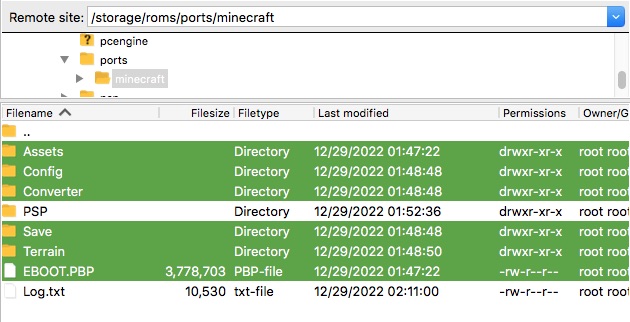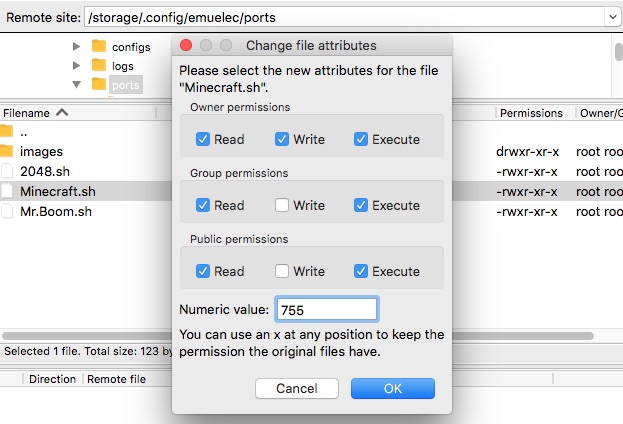Notes installing Minecraft PSP on Anbernic RG351P stock firmware 3.8
This article provides some comments how to install Minecraft PSP on latest Anbernic RG351P RetroArch, stock firmware v3.8 for free.

In general setup process was based on information from these resources:
- Guide, Minecraft on the RG351P: https://retrogamecorps.com/2020/12/09/minecraft-on-the-rg351p/
- Minecraft PSP: https://www.gamebrew.org/wiki/Minecraft_PSP , version 2.0.1
- RG351P file transfer guide: https://retrogamecorps.com/2020/10/13/rg351p-file-transfer-guide/#WiFi
I've used Minecraft PSP v2.0.1(Minecraft_PSP_2.0.1.zip) build, and deployed/configured game using SFTP protocol (via FileZilla client) over Wi-Fi.
Original guide contains instructions for previous RG351P stock firmware 3.7- versions.
During installation process on new firmware 3.8 stuck with some issues.
Somehow I got this device only few days ago, and didn't have any experience in this area before.
Hope this information will help someone to spend less time to setup the game.
Installation
Minecraft_PSP_2.0.1.zip file content was extracted locally and copied to SD card via SFTP/Wi-Fi. There is no "ports" folder in v3.8,
so I've created it manually under "/storage/roms/ports/minecraft". "PSP" and "Log.txt" files created by system automatically later:
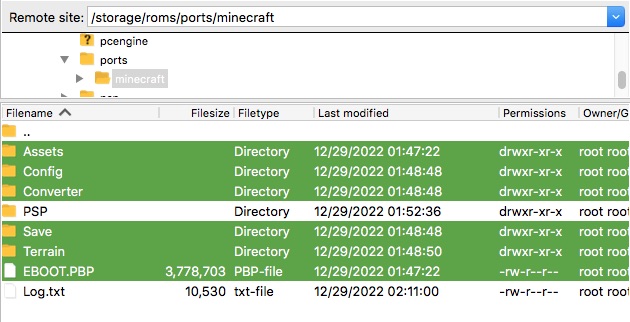
Next, created "Minecraft.sh" file like listed below in text editor:

And copied it to "/storage/.config/emuelec/ports":

As next step updated file permissions to be 755:
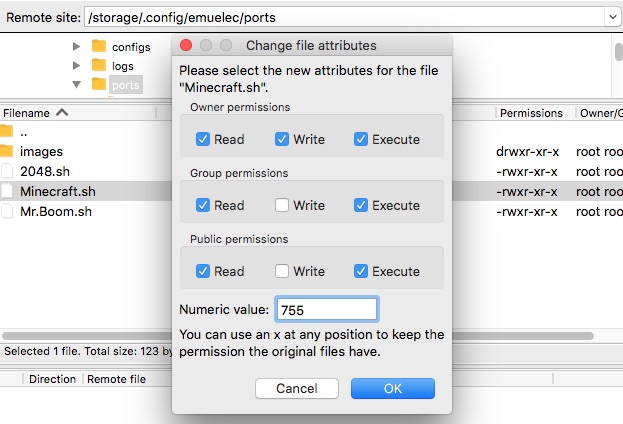
And finally rebooted device. That is probably all we need to know about installation process.
After these steps RG351P can be disconnected from Wi-Fi network.
Now we can go to "All Games" tab on device and "select | FILTER GAMES BY TEXT | minecraft" to find installed application. And add it to "Favorites" tab:
select | EDIT THIS GAME'S METADATA | FAVORITE | SAVE". As result game can be started quickly from Favorites tab.
RetroArch console port1 issue
Looks like original stock firmware is a bit weird, sensitive and don't like manipulations with SD card. After few Minecraft runs, console stuck at all.
It was not possible to control game or work with RetroArch menu, only left joystic and B button sometime reacted and that is all. And any other games
executed under RetroArch have the same problem. But the issue can be fixed with steps listed below:
1. Go to top screen and press "start" button.
2. Select "EMUELEC SETTINGS | DANGER ZONE!".
3. Select "RESET RETROARCH CONFIG TO DEFAULT".
4. Reboot device.